Email Server Configuration
Overview
Processes in Bizagi can send notifications (both automatic and user-configured) by using an email server that is SMTP compliant, such as Lotus Notes, Exchange, and others.
To use this option, you only need to specify the email server's location (along with other parameters), so this server is used in your Bizagi project.
Within this configuration, you may set different SMTP servers for each of your project's environments (Development, Test, or Production).
Setting an Email Server
Setting the email server used by your Processes involves entering the relevant details in the environment parameters of your Bizagi project. Bizagi supports connecting to an SMTP-compliant email server, the widely used protocol for email notifications.
Mainly, you will specify:
- The name of your corporate SMTP email server
- The sending account
- Optionally, accounts to send a copy or blind copy of emails
To set this up:
- Locate the Configuration tab in Bizagi Studio's upper ribbon and click the Environment button.
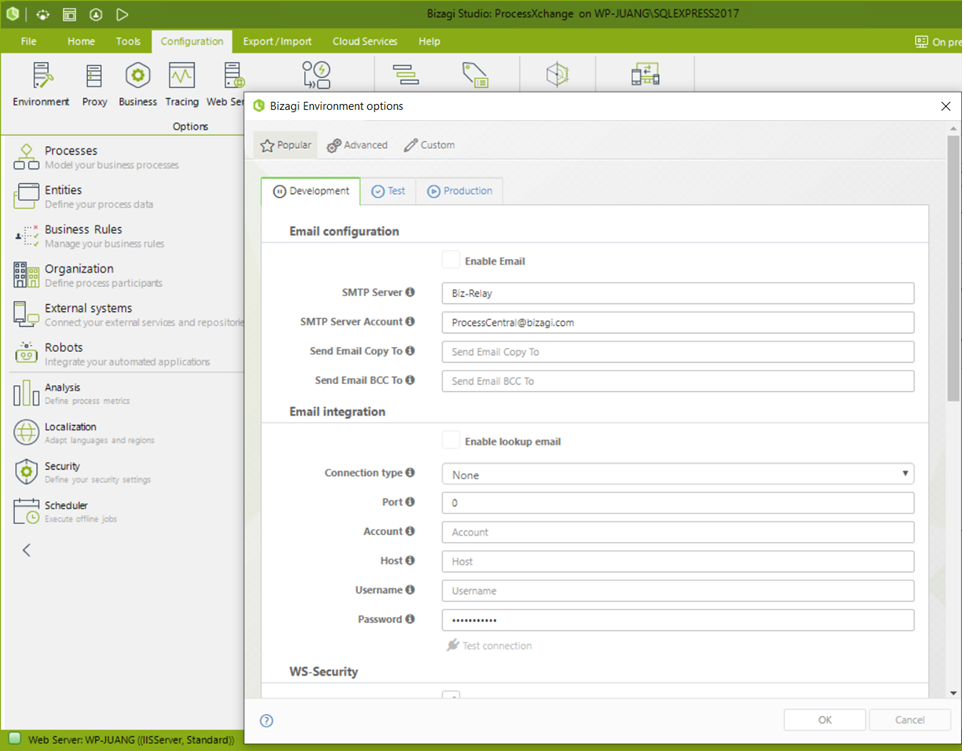
Notification Options
| Option | Description |
|---|---|
| Enable email | Mark this checkbox to allow Processes in your project to send notifications. |
| SMTP Server | Enter the name or IP address of your SMTP-compliant email server. |
| SMTP Server account | Enter the email account that will act as the sender for Bizagi notifications. |
| Send email copy to | (Optional) Specify an email address to receive a copy of each notification sent. |
| Send email BCC to | (Optional) Specify an email address to receive a blind carbon copy of each notification sent. |
Notes:
-
Bizagi Cloud:
Bizagi's cloud offering includes the SMTP service. Therefore, SMTP server configuration is included when provisioning your Automation Service's environments. These parameters cannot be changed via deployment. For changes, submit a support ticket. -
Environment Tabs:
In the SMTP configuration window, tabs allow you to define SMTP parameters for Test and Production environments initially. -
Management Console:
Parameter values for Test and Production environments can be edited directly in the given environment via the Management Console. For more details, refer to Environment Configuration. -
SMTP Server Access:
Ensure the Bizagi Server running your project can access the specified email server. For instance, confirm with your IT team that requests from Bizagi's Server IP address through the default SMTP port (25) are allowed.
Additional Considerations
If you do not wish to use your corporate SMTP server in the development environment, or if this SMTP requires authentication, you can configure a local email service within the same Bizagi server.